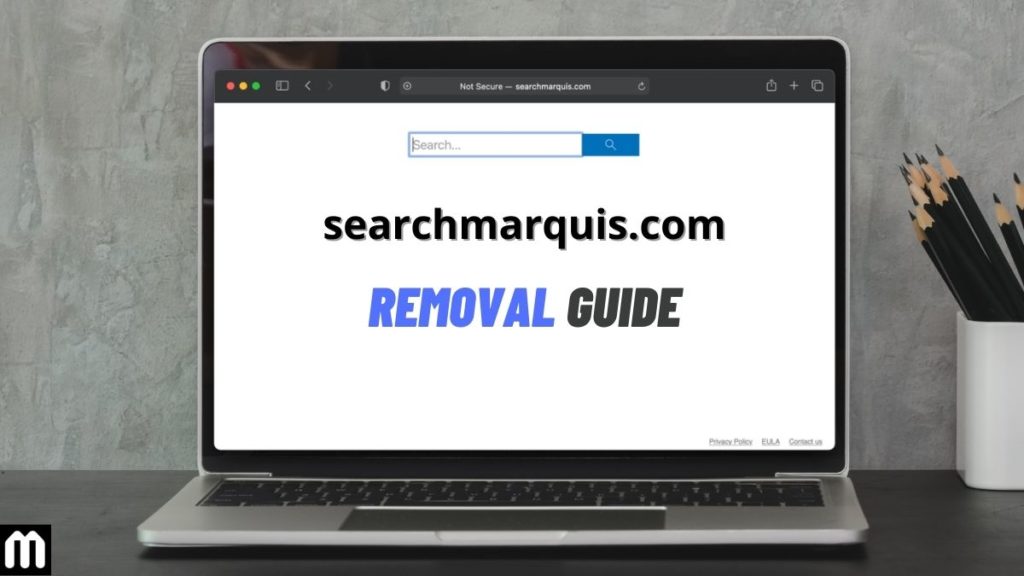Search Marquis has been identified as one of the new and enhanced versions of the Bing redirect virus or a potentially unwanted program (PUP). Searchmarquis.com may give you the look and feel of a regular search engine but that fact is farthest from the truth. If this particular malware gets installed on your Mac PC, it will change your default browser to searchmarquis.com. Unless removed on time, it will compromise the security of your computer.
How does Search Marquis get installed on your MacBook?
The most common way for any virus to infiltrate your PC is while you install unreliable software from unofficial sources. They may also be bundled with free content on the internet. If you look carefully while installing such programs, you will see that it is asking for permission for third-party software to make changes to the settings of your system. However, in most cases, we ignore such fine prints and go ahead with the installations anyway.
What risks does Search Marquis pose to your Mac PC?
This malware is capable of modifying your browser settings without your permission. Every time you try to open your homepage, a new tab, or any search engine, you will end up on their website. The worst part is you will not be able to undo all those changes. This will highly impact your browsing experience. They gather private and confidential data from your PC that can be utilized by cybercriminals. Though we are only talking about Search Marquis here, there are some other fake search engines that you may want to stay away from like, smartsearch.pw, search.opengross.com, and search-mate.com.
Therefore, we always advise all users to download all software from the official sites or app store.
See Also: What Is 5-Billionth Search? Removal Guide
How to get rid of Search Marquis from MacBook Air?
Any infectious virus on your PC dials down to that one rouge underlying app. The first thing we need to do is to identify the same and get rid of it.
1. Close the suspicious processes using Activity Monitor
Click on Go in the finders menu and then select utilities. Select the Activity Monitor from the subsequent window. This will display a long list of apps or programs running in the background of your PC. From here you will need to identify the malicious program. It will not be easy to spot as the name will not have anything common with Search Marquis, as a part of its camouflage technique. Once you can identify it, select the program and click on the stop in the upper left corner. Just follow the screen prompts do the needful and force quit the apps.
2. Remove malicious files from LaunchAgents folder
Once the entire process is complete, again click on Go and select Go to Folder. In the search box enter the text string “/Library/LaunchAgents” and click on Go. This will take you to the LaunchAgents folder where you will need to identify the malicious files. Just look for any file or program that you don’t remember downloading or haven’t used lately. Upon identification send those files to trash without any further delay. You will have to follow the same procedure with the command strings “/Library/Application Support, and /Library/LaunchDaemons”.
Click on the applications folder from the Go menu and look for any app that you don’t identify installing. The problem is this app will be hidden under a pseudonym very carefully. Once you identify it, just send it to the trash.
3. Remove suspicious user profiles
From the Apple icon select System preferences, then Users and Groups, and finally Login Items. Click on the padlock icon on the lower left of the screen and enter your password. Find any app that should not be initiated automatically during the booting process and click on the (-). From the same system preferences screen select Profiles. If you see any unwanted profiles there such as AdminPrefs or TechSignalSearch, immediately remove them.
After removing the malware from your PC, you need to remove any lingering extension it might have left on your browsers.
See Also: How to Remove jZip Virus (by Bandoo)
How to remove Search Marquis extension from browsers
Delete Search Marquis from Safari browser
First, we will discuss how to remove Search Marquis from Mac Safari. The malware is likely to attack this browser the most since it is the default browser for Mac PCs. Open the browser, go to the menu, and select preferences. In the next window select the Extensions tab and uninstall any unwanted extension you might not recognize. In the same Preferences window select the General tab. Please type the URL you wish to set as the default homepage. If you want to set a default search engine click on Search in the preference window and select your favorite search engine from the drop-down.
Remove Search Marquis from Chrome browser
Open the browser and click on the menu on the top right corner, hover the mouse to more tools, and click on extensions. In the next window, look for any extension that might look suspicious and remove them by clicking on the trash icon next to them. You may remove all extensions as none are necessary for the normal functioning of the browser.
Uninstall Search Marquis from Mozilla Firefox browser
Click on the menu option in the top right corner and select Add-ons. In the new window click on extensions and remove any that you find suspicious. It is safe to remove all the extensions as that will not impact the browser’s performance.
See Also: How to Fix Discord Audio Cutting Out in 2021 [Windows, Mac, iOS, Android]
Apart from all the above points you must also keep good cleaning software handy and run it from time to time. This will diminish the possibility of malware affecting your computer, keeping you and your PC safe from virus threats.