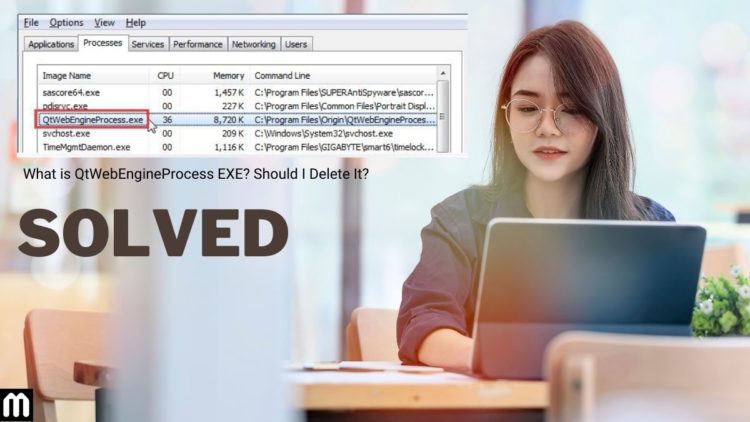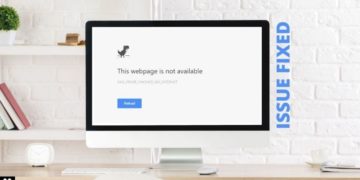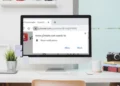We have been coming across many forums where people have been asking about QtWebEngineProcess.exe. They have been trying to understand what it is and should they remove it? So, we are here to take you through this issue. In this article, we will tell you what is QtWebEngineProcess and whether you should remove it or not.
What is QtWebEngineProcess EXE?
QtWebEngineProcess is a legitimate executable file for Windows programs. It was developed as a component of Qt WebEngine software that was used to embed web content in the programs developed using Qt. You will find QtWebEngineProcess.exe in your C:\Program Files subfolder. Although Qt-based applications are present in all computers, it is not crucial for the functioning of your OS. But, programs like Origin, Dropbox, Bitlord, Qt WebEngine based on Chromium, etc. uses it.

QtWebEngineProcess.exe is known as Origin or Ring Central in Windows and Bitlord or PlaysTv in other systems. And as we have mentioned above, it is not a necessary file for your system, you can delete it if it is causing any issues. QtWebEngineProcess can most likely come into your PC through the Chromium browser. If you have downloaded a Chromium-Based browser from the internet thinking it will be more secure and speedy providing you with a better browsing experience, you might have downloaded this executable program as well.
Or, it could also accompany a third-party program to advertise the Chromium browser via the installer. You can easily miss the installation prompt of such Chromium browsers since they are usually hidden in the “Custom” or “Advanced” options of installation.
Why could QtWebEngineProcess.exe turn problematic?
QtWebEngineProcess doesn’t contain a digital signature and that makes it easy to be duplicated by malware. Sometimes corrupt or malicious files might assume the name of this executable file and cause trouble. That’s why it is important to run an antivirus scan in cases where it makes your OS glitch or crashing it.
In a nutshell, complex malware can disguise itself well under the name of this file and infect the system. If this happens, just deleting the file manually will not suffice. You will have to do a comprehensive system scan. Other than that, here are some tricks to deal with the issues QtWebEngineProcess.exe is causing.
How to stop QtWebEngineProcess?
Whenever you use an application, or it runs in the background, it uses the memory of your device. This can cause your system to lag or there could be a really annoying unexpected latency. So, if this program is making your system frustratingly slow, you will need to stop it from running. Here’s how you can do that.
1. Uninstall QtWebEngineProcess
- Go to C Drive
- Click on Program Files Folder
- Find QtWebEngineProcess.exe
- Right-click on it
- Select Delete or Uninstall
If you can’t find it in C drive;
- Launch Task Manager
- Go to the Process Tab
- Find the program and right-click on it
- Select Open File Location
- It will take you to the program
- Right-click on it
- Select Delete or Uninstall
2. Prevent data execution
If you are not sure if you should uninstall QtWebEngineProcess.exe or not, go for preventing data execution. It will reduce the chances of error. Here’s how you can do that;
- Go to My Computer/ This PC
- Right-click on it
- Select Properties
- Go to Advanced Settings Tab
- In the Performance section select settings
- Go to the Data Execution Prevention tab
- Click on Turn on DEP for All Programs and Services Except Those I Select
- Click on Add Button
- Navigate to the location of QtWebEngineProcess
- Select it and click Open
3. End the QtWebEngineProcess using Task Manager
If you just want QtWebEngineProcess.exe to stop running, you can end the program from the Task Manager.
- Hold down Alt+CTRL+DEL on your keyboard to launch the Task Manager.
- Select the program.
- Select End Task
Or,
- You can right-click on the program, and
- Select End Task
What if the above methods don’t work?
Usually, they do. But in case you are unable to stop QtWebEngineProcess.exe with those simpler methods, here are some advanced ways to get rid of the program.
For Windows Users
1. The first way to boot your system in Safe Mode
- Hold down Windows+R keys to launch the Run command
- Type “msconfig” in the box
- Click OK
- Go to the Boot tab
- Select Safe boot
- Click Apply and then OK.
- Click on Restart
Tip: Remember to reverse these changes by unticking Safe Boot later or your system will always start in safe mode from now on.
2. Find and remove the program and related files.
- Hold down Windows+R keys to launch the Run command
- Type in “appwiz.cpl”
- Hit Enter
- You will see a window with all the programs installed on the system
- Find QtWebEngineProcess and click on it to highlight it
- Click on Uninstall.
3. Clean the registries created by QtWebEngineProcess.exe. The usually targeted registries are:
- HKEY_LOCAL_MACHINE\Software\Microsoft\Windows\CurrentVersion\Run
- HKEY_LOCAL_MACHINE\Software\Microsoft\Windows\CurrentVersion\RunOnce
- HKEY_CURRENT_USER\Software\Microsoft\Windows\CurrentVersion\Run
- HKEY_CURRENT_USER\Software\Microsoft\Windows\CurrentVersion\RunOnce
Open the Windows registry editor to access any of them and deleting those created by the QtWebEngineProcess. Here’s how you can do it.
- Hold down Windows+R keys to launch the Run command
- Type “regedit”
- Click OK
- Navigate to the Run and RunOnce keys in the Registry Editor from the left side section.
- Right-click on the registry
- Click on Delete
When you are done, don’t forget to scan your PC for Virus and Malware
For macOS X Users
1. Uninstall QtWebEngineProcess.exe and related files.
- Hold down the ⇧+Ctrl+U keys together to launch the Utilities.
Or,
- Click on Go and select Utilities.
- Double-click on Activity Monitor
- Look for suspicious processes related to QtWebEngineProcess.exe
- Click on Quit Process and then Force Stop
- Go back to the Go option and select Applications or hold down ⇧+CTRL+A
- Look for any suspicious app or one with a name similar to QtWebEngineProcess.exe
- Right-click on it
- Select Move to Trash
- Now go to Accounts
- Click on the Login Items preference
Here, look for any suspicious app in the list of apps that start automatically when you log in, something similar to QtWebEngineProcess.exe.
- Check on that app to stop it from running automatically
- Select on the Minus/Dash icon to hide it
- Go to Finder
- Type the name of the app you want to remove
- Change the two drop-down menus to “System Files” and “Are Included” above the search bar.
- It will display all the associated files from the applications you want to remove.
- If all the files are related, hold down Ctrl+A and drag them to trash.
Additional steps to get rid of QtWebEngineProcess.exe:
1. Remove unwanted extensions from Google Chrome
- Launch your Chrome
- Click on three vertical dots at your upper right-hand corner
- From the drop-down menu, select More Tools
- From the More Tools menu, select Extensions
- Find all the extension you don’t want and click on Remove
- Restart your Chrome.
2. Delete suspicious Ad-ons from Mozilla Firefox
- Launch Firefox
- Click on the three vertical lines at your upper right-hand corner
- From the drop-down menu, select Add-ons
- Select the unwanted Add-ons
- Click Remove
- Restart your Firefox
3. Get rid of unwanted extensions from Microsoft Edge
- Start Edge
- Click on the three horizontal dots at your upper right-hand corner
- From the drop-down menu, select Extensions
- Choose the unwanted extension
- Click on the gear icon at the top of the drop-down menu
- Select Uninstall
- Restart Edge
4. Uninstall dubious extensions from Safari
- Launch Safari
- Hover your mouse cursor to the top of the screen
- Click on Safari from the menu that will appear
- Select Preferences from the drop-down menu
- Go to the Extensions tab
- Select the extension you want to remove
- Click on Uninstall
- Click Uninstall on the pop-window that will follow
- Relaunch Safari
Is QtWebEngineProcess a Virus?
If you are not able to remove this program, chances are, it is a virus. In such cases try using Windows Defender, DISM, or other antivirus software.
1. Using Windows Defender
Defender is your best defense against viruses and malware in Windows. So, use it.
- Open Windows Defender
- Click on Scan
- If prompted to remove any malicious program, click OK
2. Using DISM
DISM or Deployment Image Servicing and Management repairs the Operating System, thus getting rid of issues like the QtWebEngineProcess.exe virus.
- Hold down Windows+R keys to open the Run command
- Type cmd in the window and hit enter
- It will launch the Command Prompt
- Right-click on the Command Prompt
- Select “Run as Administrator”
- Type DISM /Online /Cleanup=Image/RestoreHealth.
- Hit Enter
- After the process is complete, restart your system.
Related:
- How to fix VAC Was Unable to Verify the Game Session
- Fix DNS_PROBE_FINISHED_NO_INTERNET issue on Windows, Mac, Ubuntu, Android
- Fix WOW51900319 server error in World of Warcraft
- How to fix Confirm Form Resubmission popup error?
Conclusion
Usually, QtWebEngineProcess.exe doesn’t cause any problem, but if it does, you can use the above methods to fix the problem. And make sure you run the antivirus once every 15 days to make sure your system is safe from viruses and Malware. Make sure that when you are downloading anything, use authentic sites instead of free unsafe sites and you will not have any problem like that. Prevention is always better than cure.