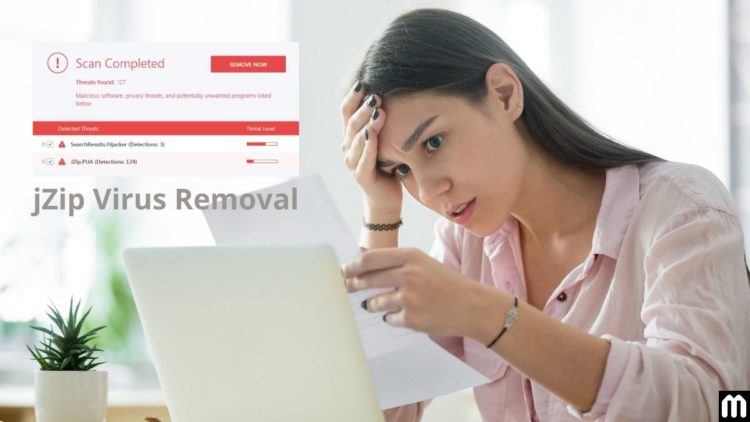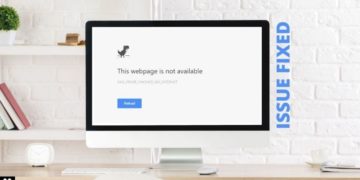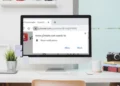jZip is a potentially unwanted program (PUP) that is supposedly capable of file-compressing functionality. However, this is far from the truth. It will look like legitimate software such as WinZip or 7Zip, but it is often distributed as a part of a “bundle” with other harmful software. It is also known for promoting other malware or adware. Bandoo, the creator of this PUP is long known for coming up with cyber pests and distributing their harmful programs with other freeware. Here we will discuss how to uninstall jZip unwanted applications from your device and browsers.
How can jZip Virus harm your PC?
jZip promotes the installation of other malicious programs like the Music Search App. These apps are likely to carry notorious adware and browser hijackers. It becomes difficult to search or visit anything online. This adware generates intrusive ads that cover important content on the websites that you are visiting. Not only that, but they also collect data like your search history, Internet Service provider (ISP), Geo-location, IP address, and a lot more.
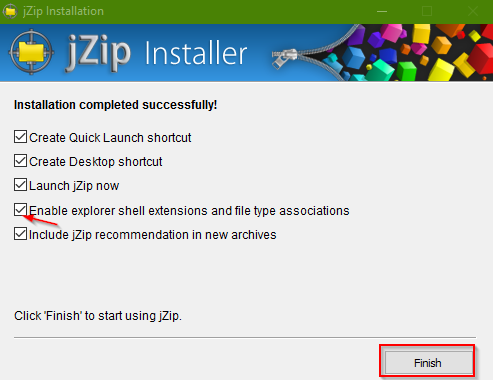
It may seem insignificant at the time. They share this data with hackers or other notorious third-party sites. They, in turn, may misuse the data and generate revenue. Any malicious program that relies on collecting data will collect the users’ online behavior, likes, preferences, and will try to draw them to shady sites by tricking them into clicking ads or links that may look harmless and legitimate.
As a result, you may face severe privacy breaches or identity theft. Hence, it is important to remove the jZip virus as soon as you identify them.
How does a PC get infected with jZip Virus?
Though it is available for download on their official website, JZip is usually distributed through bundling. Therefore, if you are downloading any software from some illegitimate site, you risk downloading these malicious programs. It is difficult to identify them as they are hidden inside the custom or advanced settings.
If you do not uncheck these programs, it will lead to the installation of these malicious programs inadvertently. All PUPs have the same feature. They will offer valuable functionality and trick users into installing them. However, after gaining access, they simply track data and show intrusive and unwanted ads, thus diminishing the users’ surfing experience.
How to avoid jZip installation on your computer?
We can avoid downloading and installation of jZip virus. One has to be very careful while downloading any software from third-party sites. Always try to download from the official website.
This will ensure you are downloading from a legitimate source. In case you have to download from third-party sites, you need to be very cautious. During installation go to advance settings and uncheck all boxes that seem unnecessary to you.
How to uninstall jZip Virus (unwanted app) from PC?
1. Delete jZip Virus from Windows OS
If you are using Windows 8/10, please follow the given steps. Search control panel from the search option in the taskbar. In the control panel go to programs and click on uninstall a program. Find jZip in the list, right-click on it and select uninstall.
Wait till the entire process is complete and click on OK. For Windows 7/XP, click on start and find the control panel. Open the control panel and click on Uninstall a program (add/remove the program for XP users). Select jZip from the list by clicking on it once and click on Uninstall/change and it will be done.
2. Remove jZip Virus from Mac OS
Click on the menu bar and then on Go. From the displayed list select Applications. In this folder select the program you want to remove and drag it to trash or right-click on it and select move to trash. To ensure that you have successfully removed jZip, you will also need to check the folders Application Support, LaunchAgents, and LaunchDaemons.
From the Go option, select “Go” to Folder. Here you need to enter /Library/Application Support and hit enter. Please look for any suspicious files and entries in the folder and delete them. Subsequently, repeat the process with /Library/LaunchAgents and finally /Library/LaunchDaemons. These extra steps will ensure the complete removal of any dubious or harmful files from the system.
How to remove jZip Virus from different browsers?
Other than removing the programs from your OS, it is important to remove any residual extensions that might have been leftover by jZip in your browsers. Please follow the below steps to remove jZip from Bandoo Media Inc from your browser.
1. Delete jZip Virus from Google Chrome
Select the menu icon (that looks like three horizontal bars) on the top right corner of the browser, select the tools option and then click on “Extensions”. Just locate any extensions that look suspicious and have been recently installed, and remove them to trash. You may also completely reset the chrome browser. From the menu select “settings” and then click on “advanced”. Next, scroll to the bottom d click on reset. From the new pop-up window click on reset.
2. Get rid of jZip Virus from Safari
Go to the Safari menu and then select preferences. In the new menu try to locate any unwanted and suspicious-looking extension and click on uninstall. Alternatively, from the Safari option select “clear history and website data” and then all history in the new window and finally click on “clear history”.
3. Uninstall jZip Virus from Firefox
Click on the menu option and then on Add-ons. Find any extension that looks like they don’t belong there and click on remove. You may also choose to reset the browser which will remove jZip Virus from the browser.
4. Remove jZip Virus from Microsoft Edge
Select the menu (that looks like three dots) on the upper right corner and select “extensions”. Select any extension that looks suspicious by clicking on them and then hit remove. You may also reset the browser. Select settings from the menu option, then click on reset settings from the left side of the page and finally click on the reset button on the new pop-up window.
5. Remove jZip Virus from Internet Explorer
From the top-right corner click on the gear icon and then select “Manage Add-ons”. If you find an extension that appears to be suspicious, click on them and select remove.
Conclusion
After removal of jZip Virus from your PC, please ensure to run a thorough scan with a reliable antivirus that is also capable of detecting adware and spyware. This one extra step will ensure that your PC is completely safe and free of the jZip unwanted program.