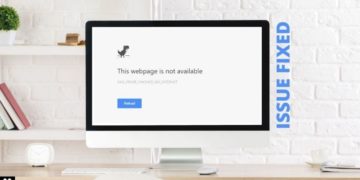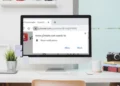In this article, we will talk about the best solutions to fix the “Discord audio cutting out randomly” issue on Windows, Mac, iOS, and Android but first, let’s understand a few important things.
Discord is one of the easiest ways to stay connected with our friends and family during the pandemic. It provides a convenient way for you to stay connected over voice, text, and even video calls. In layman’s terms, Discord is a VoIP. VoIP is a technology that enables you to make a voice call with broadband or any other kind of internet connection, unlike conventional analog calls.
What made the platform an instant hit among the gamers is they can enjoy their games through real-time collaboration. The live streaming service offered by the platform has been an intriguing experience for all. However, it has some critical and complex features. The users have also reported some bugs and glitches that have been bothering them and hampering the user experience.
One of the biggest concerns is the audio quality where it keeps cutting out randomly on Discord. People have been complaining that Discord audio stops working while playing games or in the middle of calls. So, we will help you identify what is causing the issue and how you can fix it.
6 ways to fix Discord audio cutting out on Windows
If you are facing Discord audio cutting out on Windows, try these steps to fix the problem:
1. Disable Echo Cancellation
Open the Discord app and select settings. From the left side of the page, click on voice and video options. Go all the way down and you will see Voice processing. From here you will need to turn off the echo cancellation.
2. Update audio drivers
Press Windows and X together, to open the device manager. Find the sound, video, and game controllers and look at the sub-options. From here locate the system audio driver and update the driver. Consecutively click on Search automatically for drivers. Once the process is complete, the system will prompt to restart the PC.
3. Restart Discord
Open task manager, right-click on Discord, and choose end task. Alternatively, bring your mouse to the Show hidden icons on the taskbar and click on it. From here locate the discord icon. Right-click on the same and choose to quit Discord. Restart the PC and see if the process has been fruitful.
4. Modify region settings
This is another trial and error process that might prove to be useful if your Discord audio stops working. Open Discord> go to the small arrow adjacent to the server name> click on server settings> find the server region and then click on change. From here select the server you want to choose and finally save the changes. This might not work at the very first go. You may need to select the server region multiple times to find the one that will serve you the best.
5. Configuring the audio settings
Find the Microphone privacy settings on your PC from the search option. Here you need to ensure that your app has permission to access microphone settings and desktop app is on.
6. Reinstall Discord
This is one of the last options. Go to the control panel and find Discord. Uninstall it by right-clicking on it. Once the uninstalling is complete, simply restart your PC. Get the Discord App from the official website.
You May Like:
- What is QtWebEngineProcess EXE? Should I delete it?
- 8 Ways to fix A Ubisoft service is currently unavailable
- How to fix VAC Was Unable to Verify the Game Session
Steps to solve Discord audio cutting out issue on Mac
If you are facing Discord audio cutting out on Mac, follow these steps:
- First, try to restart Discord. In most cases, this will fix the voice issue.
- If that does not work, you may try to configure the audio settings.
- Go to the settings of the app and click on the option voice and video> scroll down to the bottom and turn of the echo cancellation.
- There might be some other issues involved that can result in faulty audio in Discord. It can be due to a slow or unstable internet connection. If the problem keeps happening, you can check your network connection.
- The peripheral devices like the mic or headset might be faulty. A faulty audio driver in your device might also be the cause of disrupted audio.
Methods to fix Discord audio cutting out on Android
Discord is also widely used by Android users. So, if your Discord audio is cutting out on Android, the above steps can be helpful for you. Please note that the app can malfunction over mobile data since it provides slower connectivity. You may find that Discord is working just fine on the same device, while you are on wifi.
For Andriod, you may follow these steps to fix Discord audio cutting out randomly:
- Long press on the Discord app on your mobile and click on app info.
- Go to permissions and make sure Camera, Microphone, and Storage options have all been allowed.
- Go to the app settings and select Storage & Cache. You will need to clear both storage and cache.
- You may also try to uninstall and reinstall the app and see if that makes any difference.
See Also:
- How to get rid of Soap2Day virus? Is it illegal?
- Can I remove Vulkan Run Time Libraries? Safe to uninstall?
Conclusion
Discord audio cutting out has been a major complaint among users across the globe. You may use the above options and see if that works out for you. Even if you are facing this issue on your iPhone, you can try the steps mentioned above. However, if the problem still persists, we will advise you to get in touch with the Discord helpdesk.